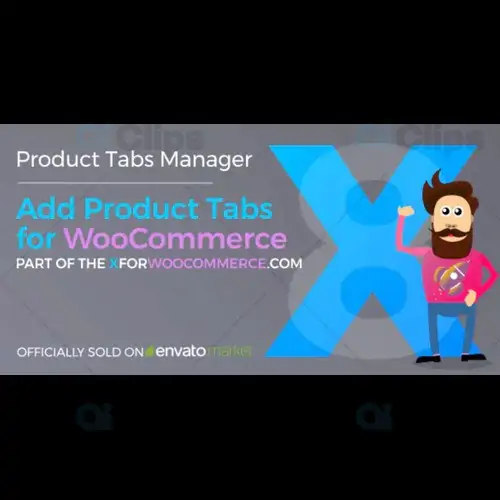
When it comes to building a successful online store, WooCommerce offers a range of tools and features to help you manage your products efficiently. One such feature is the ability to add product tabs, which can greatly improve the presentation of your product pages. These tabs help to organize important product information, making it easier for customers to find what they are looking for.
If you're looking to add product tabs to your WooCommerce store, you can do so easily using plugins available at GPLSelect. By using the right plugins, you can create a seamless shopping experience, improve your store’s design, and boost customer engagement.
In this article, we will explore how adding custom product tabs can improve your WooCommerce store, the benefits of using GPLSelect plugins, and how you can implement them easily.
What Are Product Tabs in WooCommerce?
Product tabs are additional sections added to the product pages of your WooCommerce store. These tabs can contain different types of information about a product, such as descriptions, specifications, customer reviews, shipping details, and more. By separating this content into tabs, you not only make your product page cleaner and more organized, but you also enhance the customer experience by making it easier to navigate.
Why Add Product Tabs for WooCommerce?1. Improved Product Information Organization
When customers visit your store, they expect to find detailed information about the products they are interested in. Product tabs help organize this information in a structured and easy-to-digest format. Instead of overwhelming your customers with long blocks of text, you can break the content into sections like:
This makes the user experience much more intuitive.
2. Better User Experience
Adding tabs to your product pages ensures a more organized, clean, and user-friendly layout. Customers are likely to appreciate an organized page where they don’t have to scroll through long paragraphs to find the information they need. Customizing your tabs allows you to display content in a manner that makes sense for your products.
3. Customizable to Fit Your Brand
One of the best aspects of adding product tabs to your WooCommerce store is the level of customization. You can create tabs for any kind of product-related information, such as:
This level of customization allows you to align the product presentation with your branding and store's unique needs.
4. Boost SEO Rankings
Product tabs can also play a significant role in improving your WooCommerce store's SEO. Search engines like Google prefer well-structured content that is easy to crawl. By adding well-optimized tabs with relevant keywords, you can enhance the visibility of your product pages, improving your chances of ranking higher in search engine results.
How to Add Product Tabs for WooCommerce with GPLSelect Plugins
Now that you understand the benefits of adding product tabs to your WooCommerce store, the next question is: How do you do it?
Step 1: Visit GPLSelect
The easiest way to add product tabs is by using a premium WooCommerce plugin, available through GPLSelect. GPLSelect offers a variety of high-quality, cost-effective plugins that can help you extend the functionality of your WooCommerce store, including plugins for adding custom product tabs.
Visit GPLSelect to browse through the available plugins that suit your store’s needs. Choose a plugin designed for product tab management, and proceed to download it.
Step 2: Install the Plugin on Your WordPress Site
Once you’ve downloaded the plugin from GPLSelect, the next step is to install it on your WordPress site. To do this:
Step 3: Configure Product Tabs
After activating the plugin, you can begin configuring your custom product tabs.
You can even create custom tabs for specific products or product categories, allowing for maximum flexibility.
Step 4: Customize the Appearance
Most WooCommerce tab plugins from GPLSelect come with various customization options. You can modify the style of the tabs to match your theme, including adjusting the tab colors, font sizes, and hover effects. Customizing the appearance ensures that the tabs blend seamlessly into your product pages.
Step 5: Test and Optimize
Once the tabs are set up and customized, it's time to test them on your product pages. Make sure they’re functioning as expected and that the content is clearly visible. Additionally, monitor the user engagement and make adjustments if needed to improve user experience and performance.
Benefits of Choosing GPLSelect for WooCommerce Plugins
GPLSelect is the go-to platform for anyone looking for high-quality plugins to enhance their WooCommerce store. Here are some of the key advantages of choosing GPLSelect:
Affordable Pricing
By choosing GPLSelect, you gain access to premium WooCommerce plugins at a fraction of the cost of traditional licensing fees. GPLSelect offers plugins that are fully compatible with the latest versions of WordPress and WooCommerce, providing great value without breaking the bank.
Safe and Secure Downloads
All plugins available on GPLSelect are 100% safe to use. The files are the same as those distributed by the original plugin developers. This means you are getting the same high-quality products, but at a more affordable price.
No Extra Charges for Author Services
While GPLSelect does not provide direct author support or license keys, it ensures you have access to the latest plugin versions and updates, which you can implement easily.
Conclusion: Streamline Your WooCommerce Store with Product Tabs
Adding product tabs to your WooCommerce store can significantly improve the structure, usability, and SEO performance of your product pages. By using the right plugins from GPLSelect, you can create a highly customized, organized shopping experience for your customers.
Visit GPLSelect today to explore a range of plugins designed to make your WooCommerce store more efficient and user-friendly.
Subscribe to access Multiple downloads of themes, plugins, CMS Templates, HTML Templates, and more premium assets for your creative needs.
Published:
Nov 11, 2024 01:30 PM
Version:
v1.5.1
Category: