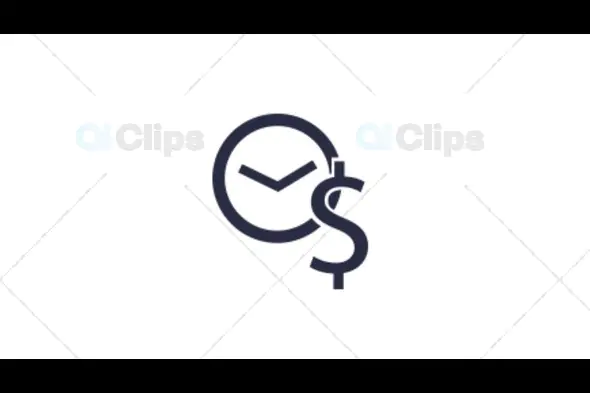
In today’s competitive online marketplace, converting visitors into customers is crucial. One effective strategy for increasing conversions is by using Popup Builder Recent Sales. This feature allows you to display real-time sales notifications, creating a sense of urgency and social proof that can drive more conversions. In this article, we will explore how Popup Builder Recent Sales works, why it's an essential tool for your website, and how you can leverage it to enhance your online store's performance.
What is Popup Builder Recent Sales?
Popup Builder Recent Sales is a dynamic feature offered by popup plugins like Popup Builder that allows you to display notifications about recent purchases made on your website. These notifications appear as popups and can include details such as the product purchased, the buyer's name (optional), and the time of purchase.
The main goal of Recent Sales Popups is to create social proof and urgency. When potential customers see that others are buying products, they are more likely to trust your store and make a purchase themselves. It also adds a sense of FOMO (Fear of Missing Out), encouraging users to act quickly.
With Popup Builder Recent Sales, you can enhance user engagement and encourage immediate action from potential customers. This feature can be easily integrated with most eCommerce platforms, including WooCommerce, making it a powerful tool for online store owners looking to boost their sales.
Why Use Popup Builder Recent Sales?1. Increase Social Proof
When visitors to your site see that others are making purchases, it builds credibility and trust. Social proof is a powerful psychological trigger that influences purchasing decisions. By showcasing real-time sales through Popup Builder Recent Sales, you can leverage this effect and boost your chances of converting visitors into customers. It’s like having a virtual “crowd” shopping in your store, which reassures new visitors that they are making the right choice by purchasing from you.
2. Create Urgency and FOMO
Displaying recent sales with popups creates a sense of urgency, encouraging visitors to take action immediately. When potential customers see that others are buying products they are interested in, they may feel that the product is in high demand, prompting them to act quickly before it’s gone. Popup Builder Recent Sales capitalizes on this psychology by showing timely notifications of purchases, which can lead to higher conversion rates.
3. Boost Conversions and Sales
One of the main benefits of using Popup Builder Recent Sales is that it directly helps in increasing conversions. By showing potential customers that others are buying, you encourage them to make a purchase as well. This feature is particularly effective for products that have a limited stock or those that are frequently purchased by others, creating an atmosphere of excitement around the product. As a result, this can lead to increased sales, higher revenue, and improved ROI for your online store.
4. Enhance User Engagement
With real-time sales notifications popping up on your site, you are engaging your visitors in a more dynamic way. It encourages interaction and increases the time they spend on your website. When users see these sales popups, they may start browsing your store further to see which products are popular, ultimately leading them to explore more options and make a purchase. Enhanced engagement is key to increasing customer retention and encouraging repeat visits.
5. Customizable and Non-Intrusive
One of the main advantages of using Popup Builder Recent Sales is that you can customize the popups to match your website’s design and branding. You can control the appearance, timing, and frequency of the popups to ensure they are non-intrusive and provide value to your users. Customization options allow you to create a seamless experience for your visitors without being overly pushy or disruptive.
How to Set Up Popup Builder Recent Sales
Setting up Popup Builder Recent Sales on your website is simple and straightforward. Here's a step-by-step guide to help you get started:
1. Install the Popup Builder Plugin
If you haven’t already, you need to install the Popup Builder plugin on your WordPress site. You can download and install it directly from the WordPress dashboard. Once installed, you can activate the plugin and start configuring your popups.
2. Enable Recent Sales Notifications
To enable Recent Sales notifications, go to the Popup Builder settings and look for the option to integrate with your eCommerce platform. For WooCommerce users, there is a specific integration option that allows you to show recent sales of products purchased from your store. Enable this feature and configure it according to your needs.
3. Customize the Popup Design
Next, customize the design of your sales popups. You can choose from a variety of templates, colors, and fonts to match your site’s theme. Add product images, names, and the time of purchase to make the notification more engaging. You can also choose the frequency of the popup and where it will appear on the page (e.g., center, top-right, etc.).
4. Set Display Rules and Triggers
Once your design is set up, you can adjust the popup triggers. Decide when the popups will appear—whether it’s after a user spends a certain amount of time on the site, after they add an item to their cart, or when they are about to leave the page. Setting the right trigger is key to making sure the popups are effective and not too intrusive.
5. Test and Monitor Performance
Once everything is set up, it’s important to test the popups to make sure they are working as expected. Monitor the performance of the sales notifications and track how they are impacting your conversion rates. Based on the results, you may want to adjust the timing, frequency, or content of the popups to maximize their effectiveness.
Best Practices for Using Popup Builder Recent Sales
While Popup Builder Recent Sales is a powerful tool, it's essential to use it correctly to maximize its benefits. Here are some best practices to keep in mind:
1. Don’t Overdo It
While showing real-time sales can create urgency, too many popups can be overwhelming for users. Ensure that you strike the right balance and use Recent Sales notifications sparingly. Too many notifications can lead to a negative user experience, so focus on quality over quantity.
2. Target the Right Audience
Make sure the Popup Builder Recent Sales feature is targeting the right audience. For example, if a customer is viewing a product page, showing them a popup of recent purchases related to that product can increase the likelihood of conversion. Tailoring the popup content to user behavior is key to enhancing its effectiveness.
3. Track and Optimize
Continuously monitor the impact of your Recent Sales popups on conversion rates. Use A/B testing to compare different popup designs and triggers. Based on the data, optimize the appearance and timing of your notifications to ensure maximum impact.
Conclusion
Popup Builder Recent Sales is an incredibly powerful tool for enhancing your online store's performance. By using real-time sales notifications, you can create a sense of urgency, build social proof, and increase conversions. Whether you're running a WooCommerce store or any other eCommerce platform, this feature can make a significant difference in your sales strategy.
If you're ready to take advantage of this feature, head over to GPL Select and get started with Popup Builder Recent Sales today.
Subscribe to access Multiple downloads of themes, plugins, CMS Templates, HTML Templates, and more premium assets for your creative needs.
Published:
Nov 26, 2024 02:02 PM
Version:
v2.1
Category: