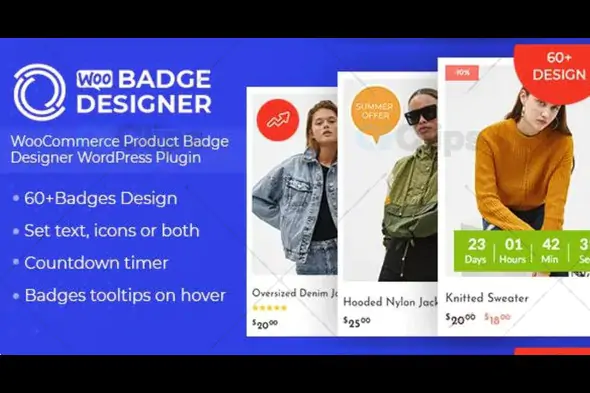
Introduction: What is Woo Badge Designer – WooCommerce Product Badge Designer?
If you're running an online store on WooCommerce, you know how important it is to grab your customers' attention. One of the best ways to highlight specific products is by using badges. A product badge is a small, eye-catching image or label attached to a product that signifies its uniqueness or special offer. This is where Woo Badge Designer – WooCommerce Product Badge Designer comes into play.
Woo Badge Designer is a powerful tool that allows you to create custom badges for your products easily. Whether you want to add "Sale", "New", "Hot", "Best Seller", or any other custom badge, this plugin provides all the flexibility you need to make your products stand out. With an easy-to-use interface, Woo Badge Designer allows you to design and apply badges to products without any coding knowledge.
In this article, we’ll explore how to use Woo Badge Designer to boost product visibility, drive customer engagement, and improve sales conversions for your WooCommerce store.
Why You Need Woo Badge Designer for Your WooCommerce Store
Increase Product Visibility: Badges can significantly increase the visibility of products, especially those that are on sale or new. When customers land on your product pages, a catchy badge immediately draws their attention, which can lead to higher click-through rates and more sales. Whether you’re offering discounts, limited-time offers, or showcasing new arrivals, badges are a great way to highlight the special deals.
Benefit Highlight:
Customizable and Flexible: Woo Badge Designer offers you the flexibility to create custom badges according to your branding and marketing needs. You can customize badge colors, fonts, shapes, sizes, and even the icon. This ensures that your badges seamlessly blend with your store’s design while drawing attention to important products. Whether you want to show product status like "In Stock", "Out of Stock", or create seasonal badges for holiday promotions, you can create everything with ease.
Benefit Highlight:
Boost Conversion Rates: Product badges, when used effectively, can increase urgency and encourage customers to make quicker purchase decisions. A badge like "Limited Stock" or "20% Off" creates a sense of urgency, nudging customers to act fast before the offer expires. This can result in higher conversion rates for your WooCommerce store, as customers are more likely to buy a product if they see a badge that suggests urgency or exclusivity.
Benefit Highlight:
Easy to Implement: One of the biggest advantages of using Woo Badge Designer is its ease of use. You don’t need to be a developer to design and implement badges. The intuitive drag-and-drop interface allows you to create professional-looking badges without any coding skills. Simply add the plugin to your WooCommerce store, choose your design, and apply it to any product of your choice. The process is quick, and you can start seeing results in no time.
Benefit Highlight:
Key Features of Woo Badge Designer – WooCommerce Product Badge Designer
Create Unlimited Custom Badges: With Woo Badge Designer, you can create as many badges as you want. Whether you need badges for discounts, stock status, or special offers, the plugin has you covered. You can even create custom badges for specific products or categories.
Set Badge Position and Size: Control the placement and size of your badges. Whether you want them at the top-right corner or the center of the image, you can choose the perfect position for maximum visibility. Additionally, you can adjust the size to make sure the badge doesn’t overpower the product image.
Use Text and Icons: Combine text and icons to make your badges even more attractive. Add text like “Sale”, “New Arrival”, or “Best Seller”, and pair it with an icon to make it stand out even more. You can also use only icons if you want a minimalist approach.
Responsive Design: Woo Badge Designer is fully responsive, meaning your badges will look great on any device, whether it’s a mobile phone, tablet, or desktop. This ensures that your badges maintain their effectiveness, no matter how your customers are browsing your store.
Apply to Multiple Products: You can apply badges to a single product or multiple products at once. This is especially useful if you’re running a store-wide promotion or sale and want to apply the same badge to several products quickly.
Custom Badge Labels for Different Product Categories: You can create different badges for various product categories, which helps you differentiate promotions for specific sections of your store. For example, you might want to use a “Discounted” badge for sale items and a “Limited Edition” badge for exclusive products.
How to Set Up Woo Badge Designer – WooCommerce Product Badge Designer
Setting up Woo Badge Designer is simple and quick. Follow these steps to get started:
Install the Plugin: First, you need to download and install the Woo Badge Designer plugin on your WooCommerce store. Visit GPLSelect to get the plugin. Once installed, activate the plugin in the WordPress dashboard.
Create a New Badge: After activation, go to WooCommerce > Settings > Badge Designer. Here, you can create a new badge by selecting the badge type (text, icon, or both), choosing the color, font, and position. You can also upload a custom image to use as a badge.
Apply the Badge: Once your badge is created, you can assign it to specific products, categories, or tags. Simply select the product you want to apply the badge to and choose the badge you’ve designed.
Customize Badge Settings: Customize the size, position, and style of the badge. Make sure the badge is visible and does not overlap with other elements of the product page.
Preview and Publish: After customizing the badge, preview it to see how it will appear on the product page. Once satisfied, hit publish, and your badge will be live on your store.
Best Practices for Using Woo Badge Designer
Don’t Overwhelm Customers with Too Many Badges: While badges are a great way to highlight special products, using too many badges on a product can make the page look cluttered. Use badges strategically to highlight key promotions or products without overwhelming the customer.
Make Sure Badges Are Visible: Ensure that the badges are large enough to be noticed, but not too large that they detract from the product image. Position them in a place where they won’t obstruct key details of the product.
Consistency is Key: Keep your badge design consistent across your store. Use similar styles for similar promotions or statuses. For example, all sale badges should use the same colors and fonts to maintain consistency in branding.
Conclusion: Boost Sales and Engagement with Woo Badge Designer
Woo Badge Designer – WooCommerce Product Badge Designer is an essential plugin for WooCommerce store owners who want to enhance their product visibility and boost customer engagement. By allowing you to create custom badges for your products, you can attract more attention to key products, promote special offers, and ultimately increase sales.
Subscribe to access Multiple downloads of themes, plugins, CMS Templates, HTML Templates, and more premium assets for your creative needs.
Published:
Nov 30, 2024 01:57 PM
Version:
v4.0.0
Category: